Fix Canon Printer Error E05 on Windows PC
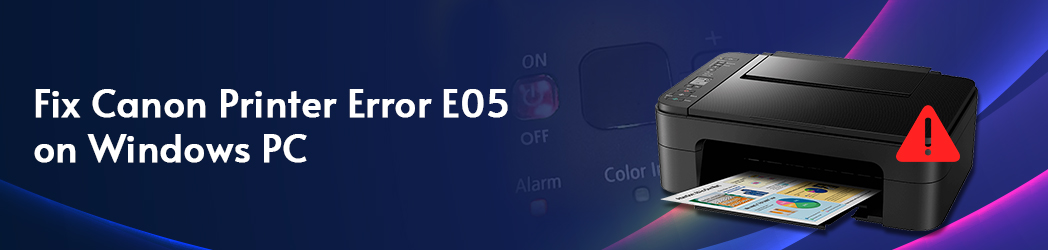
The Canon printer error E05 is a common issue and emerges if the ink cartridge is installed inaccurately, incompatible or dirty. When dry ink collects due to not being used for a long time, this issue occurs. In this blog, we have tried to highlight solutions to Fix Canon Printer Error E05 on Windows PC How to fix Canon Printer Error E05 on Windows PC? The steps to fix Canon Printer Error E05 on Windows PC are given below. Restart the Printer The first step in fixing the Canon printer error E05 is to reset the printer. Switch the printer ON, tap and hold the Stop icon for approximately 5 seconds until it starts resetting. Let the printer reboot, and once done give a print command to see if the issue is fixed or not. If the issue continues execute the steps given below. 2. Factory Reset the Printer A factory reset restores the default settings of the printer. This step will resolve the E05 error if it’s due to faulty settings. The steps to do it are as follows: Switch ON...


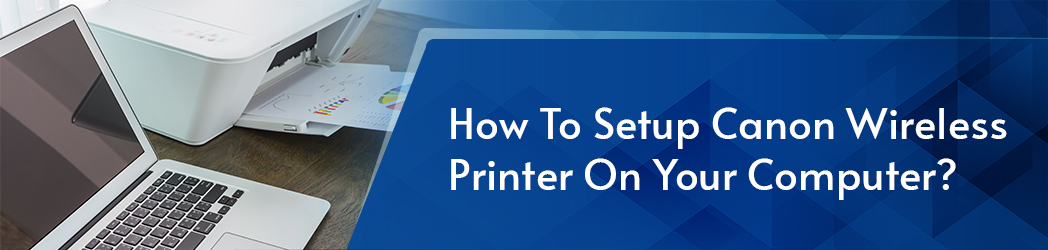


.jpg)